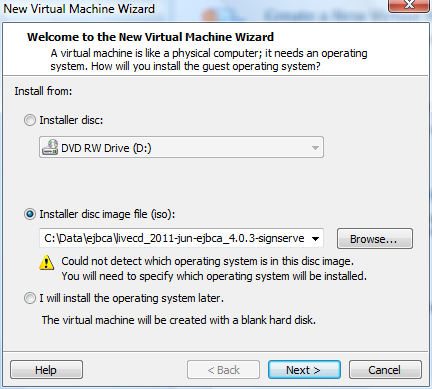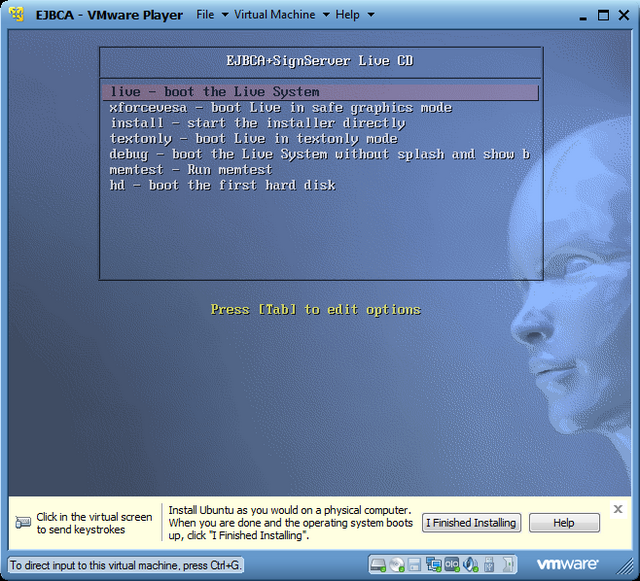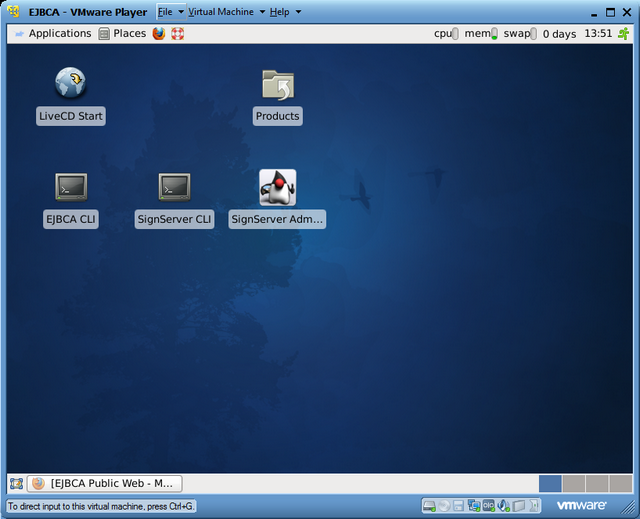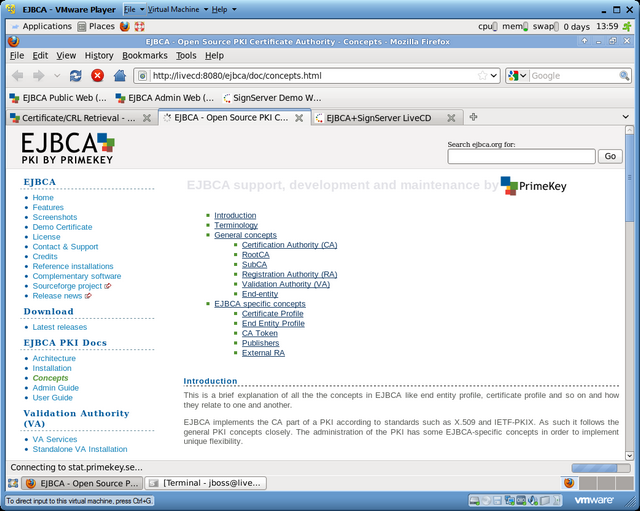With VMware Player it is possible to run virtual Linux or MS Windows on your PC. And it is free (check license). VMware Player is the light version of the WMware Workstation.
For example, if you have a linux liveCD iso file (like ubuntu), then one can test it without needing to burn CD/DVD and without rebooting you MS Windows into Linux. With the latest VMware Player, it is possible to create a new virtual machine from scratch (see figure below).
The creation wizard asks all the most relevant questions like disk space and memory to be used. There are more settings available behind the Advanced button. In this exampe, I defined 10Gb disk space. VMware is not using all that space at once; only if the virtual machine is really needing it.
For each virtual machine, there is a dedicated console window showing the terminal screen. One can access virtual PC by clicking the mouse (or Ctrl+G). To get back to your normal PC, one need to press Ctrl+Alt simultaneously. The figure below shows the virtual PC screen after it booted up into the first menu. Typically one can choose to execute live CD or install to the hard drive.
VMware Player is great tool and it is free. Workstation is more “solid” and better suitable for serious work.
It also support automatic changes on screen size. As an example, here is 800×640 default screen of one live CD.
But for GUI usage, little bigger screen is better. Note, the “livecd” hostname shown below is existing inside virtual machine only. It is possible to create and run several virtual hosts and make them connected in their private network.
Note:If using first time, there has been reported installation and uinstallation problems. It is good to know that VMware will create new virtual networks on your computer, an internal userid etc. I had an installation problem with Player 2 and Vista, and there were no uninstall option available. Finally I was able to uninstall that old “VMware Player 2” with CCleaner tool as local administrator.
Note: For better privacy, there exist software packages using VMware Player especially for safer surfing in the internet.