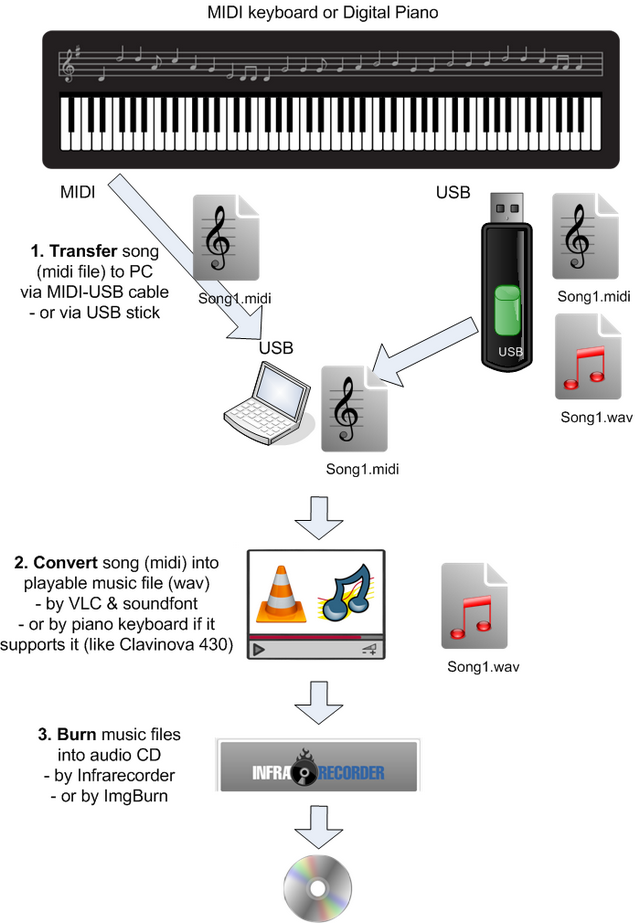It is possible to record your own piano performance into audio CD. See the figure below.
Some digital pianos, like Yamaha Clavinova 430, can record your songs in midi, and later convert them into wav files on your USB stick.
For other keyboards with midi connector, one can record the music on the PC with a midi-to-usb cable (see blog).
After the music (midi files) are in the PC, then one can edit them by tools like AnvilStudio or MuseScore. However, it is not straighforward to convert midi files into wav files by using these tools.
In order to get better piano sound out from the midi files, it is good to use SoundFonts which can procude better sound than playing them directly without any special convertion. A good, simple way, is to use VLC player together with SoundFont.
In this case, I’m using SoundFont “JV1080 Nice Piano“. (This rar file can be unpacked with 7-zip tool).
In VLC player, open Preferences -> All -> Input/Codecs -> FluidSynth, and then browse for the file “JV1080_Nice_Piano_m.sf2” (which was unpacked earlier from the rar file).
In VLC, to convert midi file into wav file, choose Media -> Convert. Choose midi file via Add button, click Convert, and then define destination, and choose Profile “Audio CD”.
For comparison, here are example files:
- Original MIDI
- WAV file, converted with AnvilStudio without SoundFont
- WAV file, converted with VLC player with SoundFont
- WAV file, converted with Digital Piano (Clavinova 430)
After files are converted, then one can create audio CD with tools like InfraRecorder or ImgBurn.
Note, clipart is from http://openclipart.org.