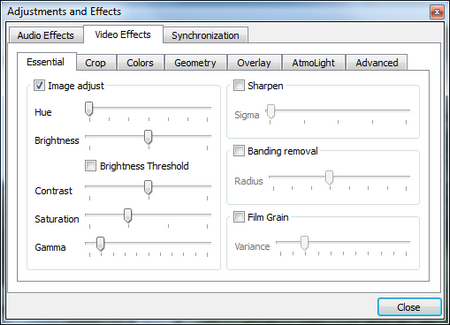The VLC media player can be used for more than just playing videos. For example for converting video from one format into another. (Converting video can also be done with XMedia Recode tool.)
But less known is that VLC can also be used for adjusting the light conditions on the video. The example below is a screenshot from a processed video file. The video was recorded with an android phone and originally was mostly black.

In the VLC, the adjustments can be done in menu Tools->”Effects and Filters” (ctrl-E) -> “Video Effects”. For example, often a slight change is gamma sufficient.
However, this is affecting when the video is viewed with VLC player.
In order to make the change permanent, the gamma change can be applied when converting the video. I did not manage to do this via VLC GUI. But with command line this works fine, and can be applied for multiple files at the same time.
Example command file for multiple video files
The example bat file “convert-3gp-and-gamma.bat” will convert all *.3gp files in the directory into *.mp4 files and adjust the gamme at the same time in those mp4 files.
Content of 1-liner “convert-3gp-and-gamma.bat” file:
for %%a in (*.3gp) do cmd /c "C:\Program Files (x86)\VideoLAN\VLC\vlc.exe" -I dummy -vvv %%a --sout #transcode{vfilter=adjust{gamma=2.8},vcodec=h264,vb=0,scale=0,acodec=mp4a,ab=128}:standard{access=file,mux=mp4,dst=%%a.mp4} vlc://quit
Place the file into directory which only contains those 3gp files which you wish to adjust with gamma. Change the content of the file to suit your needs. The bat file can be explained as follows. The first part is the loop over certain files, for %%a in (*.3gp) do command, in this case all 3gp files are selected and for which command is executed. The command is then effectively the vlc.exe, and the rest of the line are parameters for vlc tool.
Note, when running the bat file, the VLC gui will popup for the duration of execution.