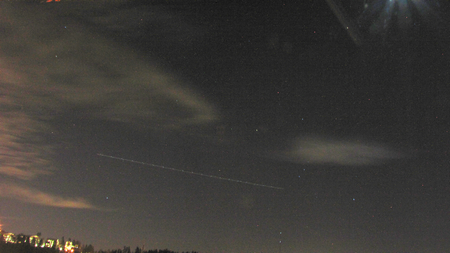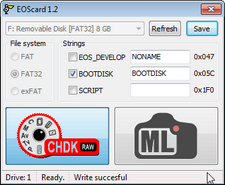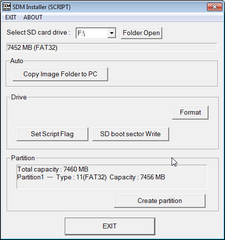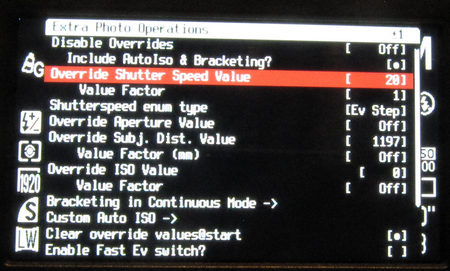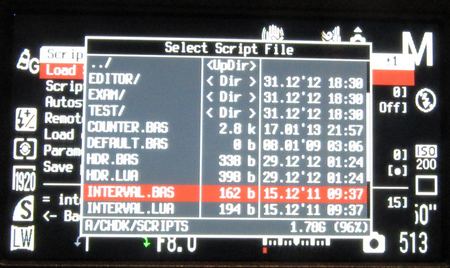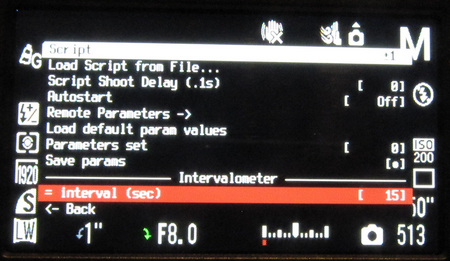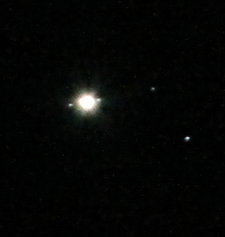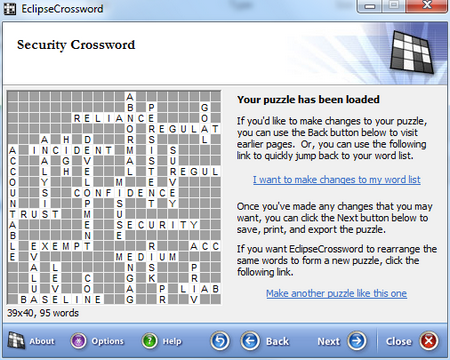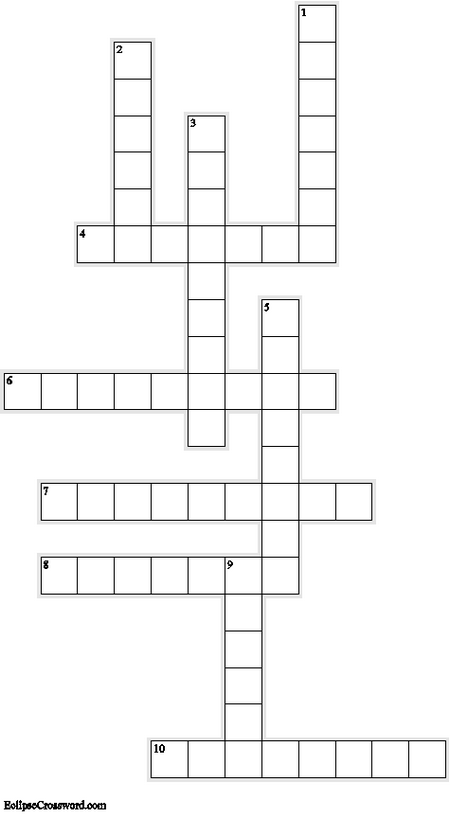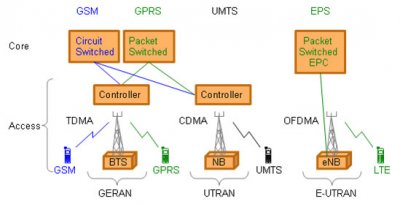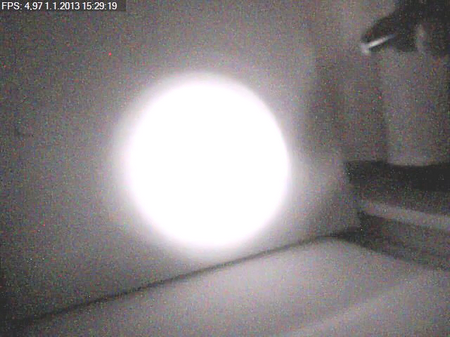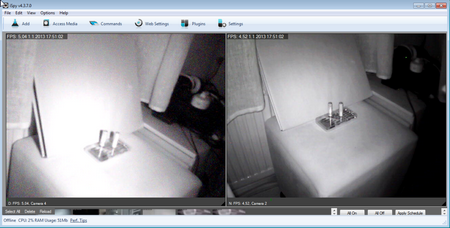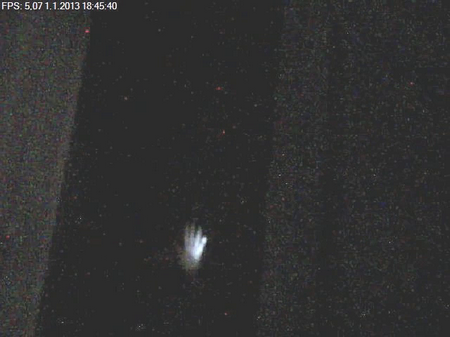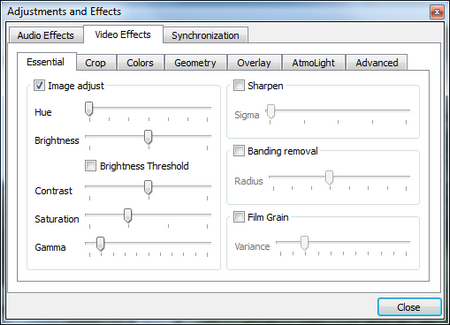Canon Hack Development Kit, CHDK, makes it possible to enhance Canon Powershot cameras without replacing the firmware. It can be loaded from SD, in camera first press <alt> button and then menu, see picture below.
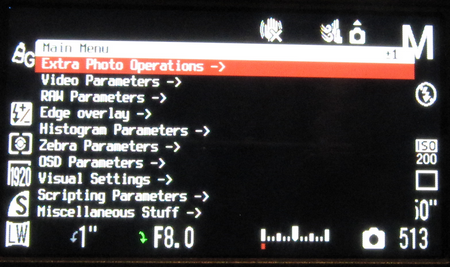
Good place to start: CHDK in Brief
CHDK is a firmware enhancement that operates on a number of Canon Cameras. CHDK gets loaded into your camera’s memory upon bootup (either manually or automatically). It provides additional functionality beyond that currently provided by the native camera firmware.
CHDK is not a permanent firmware upgrade: you decide how it is loaded (manually or automatically) and you can always easily remove it.
Good:
- Scripts
- RAW format (DNG)
- Motion detection
- Longer or shorter shutter speed possible
Bad:
- Scattered Instructions
- each camera is different and can have several revisions
- different loading methods
Canon Powershot SX1
I have used CHDK with SX1. There is CHDK page for SX1. CHDK worked well with “Bootable SD Card Method“. SD card was 4GB, and FAT16. In SX1, the <alt> is the print button.
-
Download was the “sx1-200h-1.1.0-2508-full_BETA.zip” at the downloads page.
-
Make SD bootable. CardTricks can be used for 4GB SD cards. EOSCard is good alternative since it can be used for bigger cards with FAT32 as well, but unfortunately does not work for my SX1. Therefore another tool is used for SX1.
-
For 4GB card, files can be extracted into SD root directory:
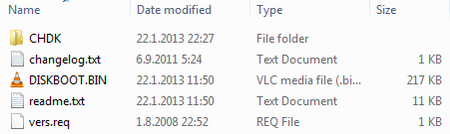
-
For 8GB card, one have to create 2 partitions in SD card (instructions), for example by using SDM Installer. The screenshot below shows that the original SD card had 8GB FAT32.
-
The extracted files are mainly on the FAT32 partition. Only the file “DISKBOOT.BIN” should be in FAT16 partition.
- Remember to change the SD card lock switch to “Lock”, before putting it into camera.
Screenshots
Flash screen after power on:
Setting the shutter speed for 20 sec
Selecting the script, file “INTERVAL.BAS”, for execution:
Providing value for the input parameter “Interval” in the Intervalometer script:
Some photos using camera enhancements
Series of photos of Moon taken by intervalometer script. (Photos are overlayed into same picture manually). (20 times zoom used in SX1)
Using the same intervalometer script and changing shutter speed to 1 sec, some jupiter photos were taken (here only the first one shown).
Using long exposure time towards orion, a light trace left by aeroplane is clearly visible (colors are adjusted for better visibility).